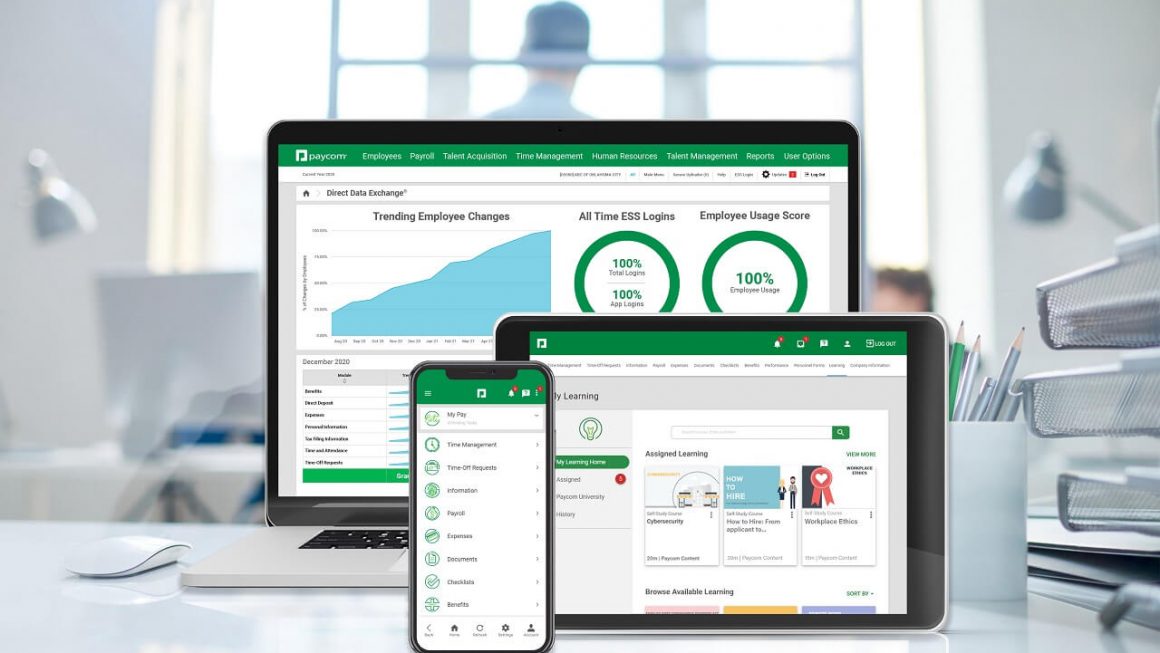If you’ve brought a Netgear N600 WiFi router recently, then you need to get familiar with how to set up your WiFi router. Or in case there’s a glitch in your router, then also the know-how of the set up is significant.
A little nervous? Don’t be. Simply go through the instructions of how to set up a Netgear WiFi router mentioned below and get started.
What Are The Methods To Perform Netgear Router Setup?
Netgear Nighthawk App
To know how to set up your Netgear N600 router by using the Netgear Nighthawk app, follow the steps outlined below:
-
Position the existing modem and WiFi router next to each other.
-
Make a connection between both the WiFi devices using an Ethernet cable.
-
Replace the Ethernet cable in case it has any cuts or breakage.
-
Plug your Netgear N600 router and switch on the Power button.
-
Now, switch on your mobile phone and open App Store (iOS) or Google Play Store (Android).
-
Enter ‘Netgear Nighthawk App’ in the search bar and tap on the Enter option.
-
To proceed, you need to fill in the default login details of the N600 router and hit Log In.
Tip: In case you aren’t sure about the default login credentials of the router, you can open the Netgear N600 Manual and take reference.
-
Once the Netgear Genie dashboard appears, follow the on-screen instructions.
Congratulations! Through just a few steps, you have successfully set up your Netgear WiFi router using the Nighthawk application.
Manual Method
If you are facing trouble performing Netgear router setup using the Nighthawk app, don’t worry. You can give the Manual method a try by following the below-mentioned instructions:
-
Make sure that your home router and modem have been placed at the right location.
-
After connecting your WiFi devices, power on the N600 router and wait for the LED lights to turn a shade of green.
-
Once the LED lights are green, switch on your computer and launch a web browser.
-
Keep in mind that the web browser you are using is up-to-date.
-
Next, type routerlogin.net or routerlogin.com in the address bar of your preferred web browser and press the Enter key.
Tip: In case the default web address isn’t working or you’re receiving ‘can’t access routerlogin.net’, then you can make use of the default IP address of the Netgear N600 router.
-
Fill in the default username and password of your WiFi router once you’re prompted to log in, and click on the Log In option.
-
Now, follow the on-screen instructions mentioned on the Basic Home Screen.
Bingo! You’ve got the ball in your court. You have successfully performed endpoint security solutions with the Netgear N600 WiFi router setup manually in no time.
Ending Note
After following the aforementioned Netgear router setup instructions carefully, you’ll surely have it easy. But, in case you get stuck at some point and the given tips don’t really help you out, then don’t panic. Keep your panic aside for some time and give the details about the issue that you’re facing in the comments section below to get immediate assistance.