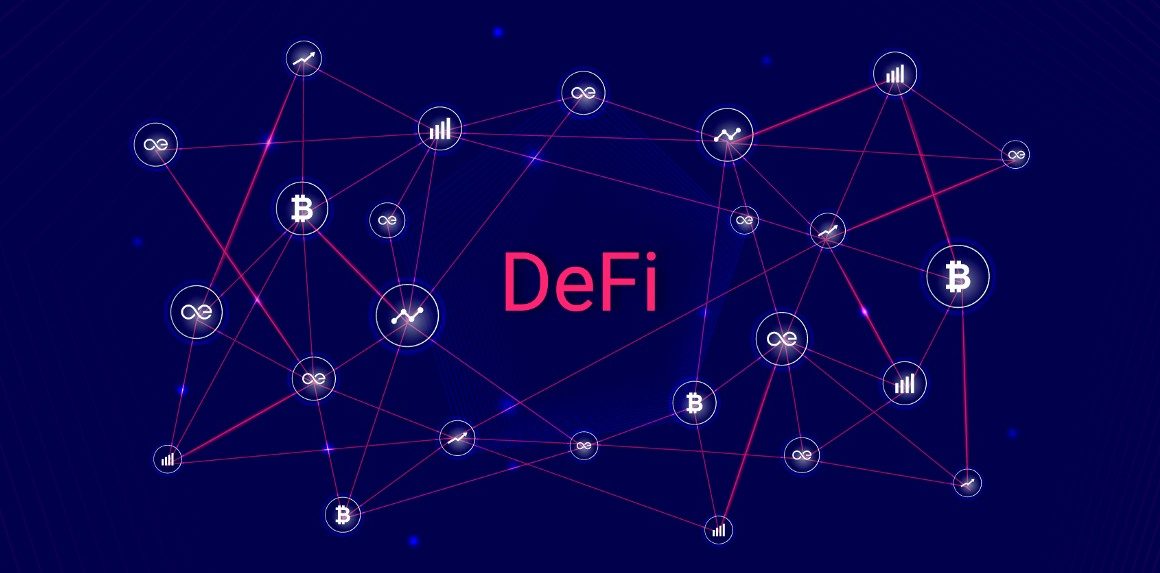The developer of the most loved and the fastest windows operating system, Windows 10 gets regularly updated from Microsoft. Yes, we agree that sometimes Microsoft releases windows 10 updates in hurry which broke our system as well. This is a debatable subject whether or not one should update its windows 10 regularly or not using windows updates turning on or not.
If you are the person who is a fan of windows updates then alteast once you had updated your windows. After Updating windows, you will see list of updates, installed as well as failed, is visible in the update history page which is kind of annoying for me as well distract me. This update history shows things like we had encounter and error.
Also Read: How To Fix High Memory Usage Windows 10?
If you are the person who doesn’t want to see update history then this post is for you. As you had known to the fact that there is no direct option available to clear windows update history hence you need to put some efforts to delete windows update history. So without wasting more time, let’s jump into the tutorial on how to clear windows update history.
Methods to clear windows update history in windows 10
- Clear windows update history using command prompt
- Clear windows update history using explore
How to clear Windows Update History
Step 1: Firslty Open Command Prompt on your Windows 10 computer. and For this, press the Windows key + R key on your keyboard, or you can type “cmd” in the Run window and press Enter.
Step 2: Now, in the Command Prompt, enter the below command:
net stop wuauserv
Windows Update service will be stopped by this command.
Step 3: After that, enter the command:
del C:WindowsSoftwareDistributionDataStoreLogsedb.log
The command will delete the log file that contains the Update history of your Windows 10 computer.
Step 4: Now, you will need to restart your computer. You can either do that through the Start Menu or by entering the following command in the Command Promot:
net start wuauserv
In this way, you had clear windows update history from windows 10 using command prompt, now if you want to learn clear windows update history using file exploser the continue reading.
Also Read: Top Flutter App Development Tools to Use in 2021
How to Delete Windows Update History in Windows Explorer
Step 1: In this step also, we need to Stop Windows Update service and for that you need to Press Windows + R to open Run box, then type in services.msc in it and press Enter.
Now scroll down the service list to Windows Update service, right-click on it and select Stop.
Step 2: Open Windows Explorer, then, copy and paste the following path into the address bar, hit Enter key.
%windir%\SoftwareDistribution\DataStore
Step 3: In DateStore folder, delete Logs and DataStore.edb.
Wrapping Up
Hope you like the tutorial on clear Windows Update History using Command Prompt. If you have any doubt then feel free to use the comment section, we will help you to clear windows update history. If you have any computer-related query then also you can ask in the comment section, we will help you with that also.
Refrences:
https://www.thewindowsclub.com/how-to-clear-windows-update-history-in-windows-10
https://answers.microsoft.com/en-us/windows/forum/all/how-do-i-clear-update-history/033f87d1-4b66-4022-97f8-553f3d5a2dea