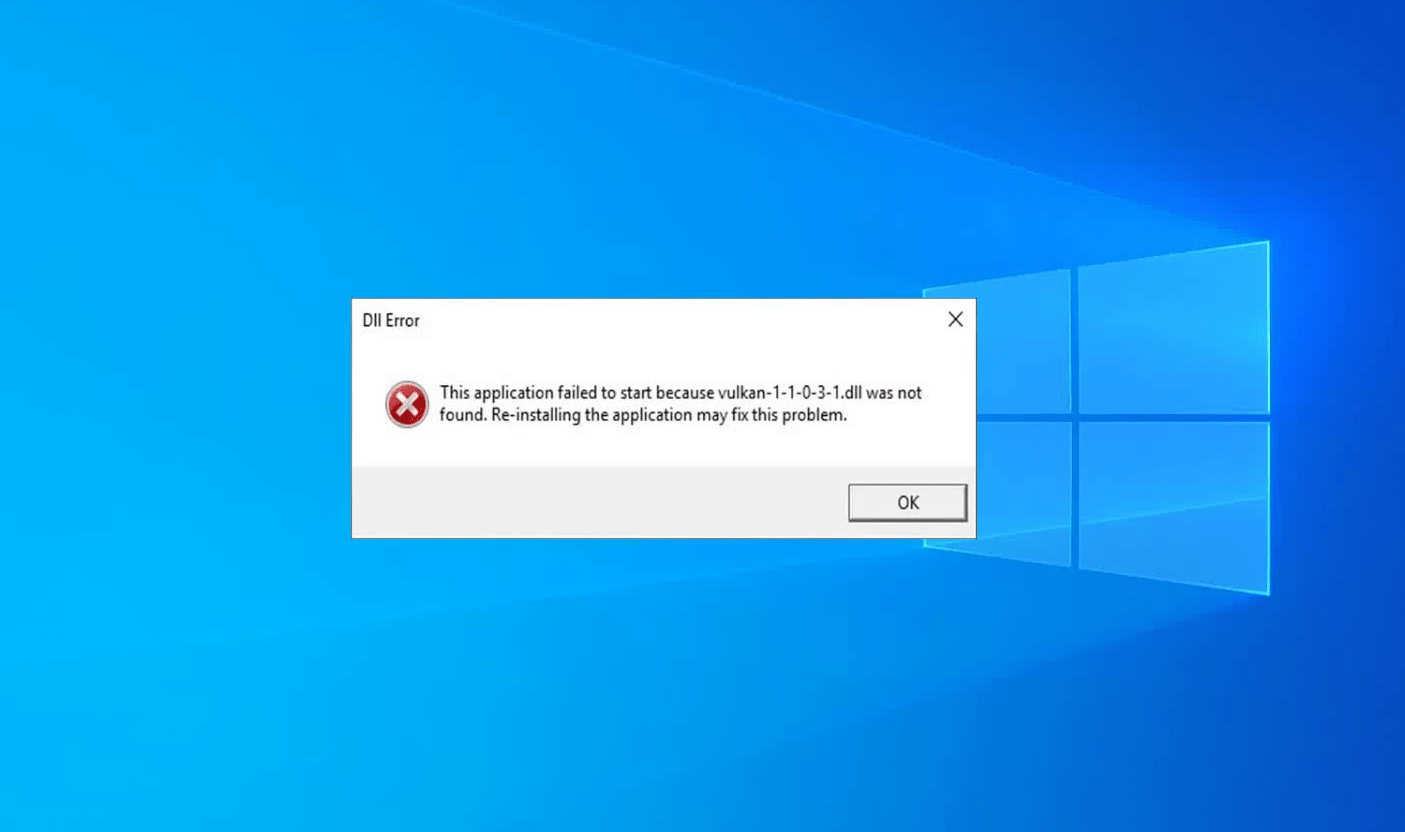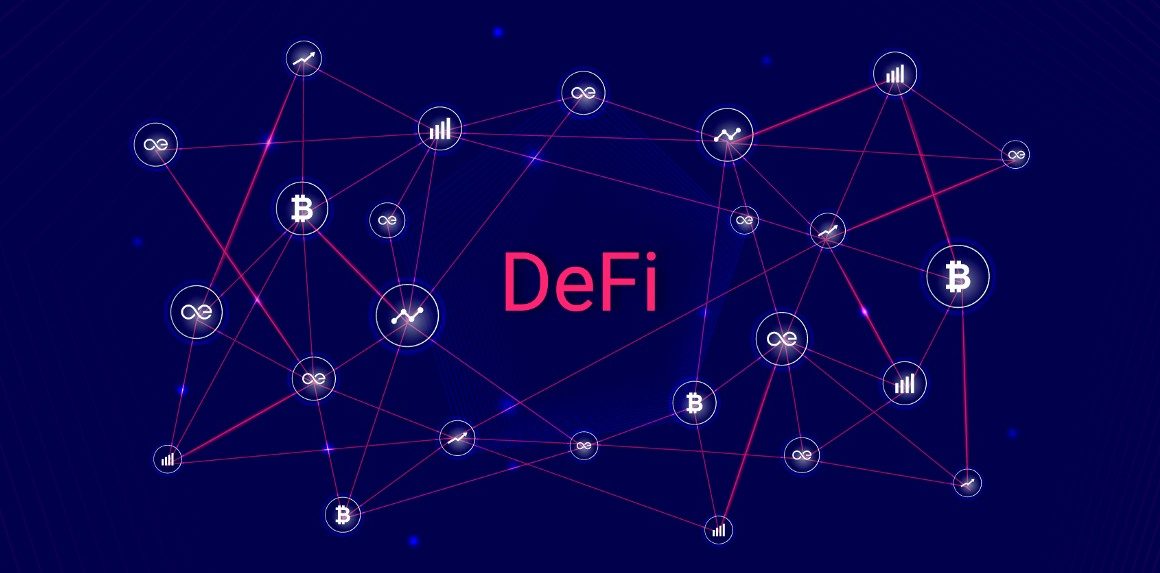Microsoft’s Windows operating system is one of the finest and undoubtedly the most used OS around the world. It has made the company one of the top tech giants in the entire world with millions of customers across oceans. The latest version of the operating system that is, Windows 10 is one of the best designed software even by the industry’s standards.
It’s faster, more compatible, efficient, easily navigable and what not. Regular updates from the company makes it fixes bugs and makes it even better over the time. But even with all the enhancements, any user can run in the trouble. You may start a computer one day and get a message that such and such files are missing and your computer is unable to function anymore. What would you do?
Also Read: How To Fix Gboard Keeps Crashing On Android
A lot of people would start stressing over as a lot is at stake when their occupation or job is completely dependent on working on that machine. One such commonly found problem or issue in Windows is the error of missing DLL files.
So in this article I am going to discuss with you, about what is DLL file, what is that error and how you can take some simple steps to fix it.
What are DLL Files?
Dynamic Link Library or DLL files are some of the crucial types of files present in the Windows operating system. Microsoft’s software uses them as conceptually shared files across libraries. They are designed to work with both 32 and 64 bit versions and are portable.
They are like the EXE files but are not designed to be directly executable on their own. These need to be linked to other .exe files in order to work. It means that the DLL files contain data and even code that can be used by multiple programs at the same time.
Also Read: Why Do We Still Need Manual Device Driver Updates In Windows
So in short these files can play a key role in many processes and even execution of programs, absence of any of these can be a topic of concern.
Why are DLL files missing from my computer?
DLL files can be missing for a lot of reasons. A computer is a complex machine and without a formal training program, it’s really difficult to understand it completely. Without going much into the detail, let’s understand how DLL files can go missing from your computer’s storage.
There can be a lot of possible scenarios some of them are:
- Virus
- Malware attack
- Infected DLL deleted by antivirus
- Malicious DLL file carried by a third party program
- You may have installed a new application
- You may have uninstalled an application or an important program.
- Missing drivers
- Outdated drivers, etc.
What happens if a DLL file is missing?
Missing DLL files can be the reason behind a freezing and crashing computer. There may be times when your computer is stuck on a page or a window and you are trying to restart it but a missing DLL file is not allowing you to do it. One may also find it impossible to launch an app or a certain program because a DLL file or some DLL files are not there.
There may be other times when some missing DLL files are not even allowing you to turn your computer on. One may also find it impossible to launch an app or a certain program because a DLL file or some DLL files are not there. Though there are not too common problems but one can be unlucky enough to encounter them too.
So it’s better to be prepared in case of an emergency. So here are some of the tips and steps through which you can find and recover those missing DLL files.
Also Read: How to Remove Spyware From PC
How to Fix Missing Windows DLL file error?
If you are missing on DLL files then you may think that the best way would be to simply google about it and download it. Though the Windows error reporting system makes sure to let you know precisely which dll file is missing and what you need to find but is this the best way to proceed? If you will google about your DLL file then you will find many websites offering it to you free of cost.
Note: As mentioned before DLL files can be coded with malware or virus so if you download it from a third party website then there are high chances that you are downloading something malicious.
So it is always recommended to download these DLL files only from the manufacturer. If you don’t know the manufacturer of your DLL file then you can try the other steps mentioned in the article.
1. Is your Windows Up to date?
Almost all the versions of Windows (Windows Vista, 7, 8, or 10) have released lots of updates in the past and they do now too. These updates are very important, they bring in new features, settings, bug fixes, updates and other crucial patches.
But they can also scan your computer for any outdated or missing drivers and library files and can attempt to fix it. So my suggestion would be to check if you have any pending OS update on your computer.
To Do so Follow these Simple Steps:
- Click on the start button that is present in the bottom left corner of your screen.
- Type update and then click on the Security and Update option from the list.
- A new window will open. Here, click on Check for updates option given on the screen.
And that’s how this process will start. It may take some time, depending on your internet connection and computer’s speed.
2. Run the SFC Command
The next possible workflow in our list is running the SFC command. It can scan Windows system files and can help repair them. To get it running you would need to launch the Run dialog box.
- Press the Windows key + R button on your keyboard.
- In the small dialog box you need to type sfc / scannow and then hit the enter key.
Now sit back and the tool will scan and check for missing files.
3. Reinstall the program
As mentioned before, your computer can also encounter missing DLL files if you have recently uninstalled a program and that may have deleted some of the files. So if the above steps didn’t work for you then you can try this. Reinstall the program or application back and that can bring that missing DLL file back.
If you still want to remove that program from your computer but not want that DLL to go missing again. At the time of uninstalling the program select “No” and “No to all” options when the computer asks to delete all the remaining files of the program. They may contain some important system files, probably also containing your missing DLL file.
4. Recently installed program
Did you encounter this DLL error just after you installed a new program? Is this error also stopping you from launching that program? If yes then you can simply contact the developer and inform that you are not able to launch or run the program as expected. They should be able to help you.
If you have installed the program from a CD, DVD or a flash drive then try to search for it’s updates. Maybe the missing DLL file issue was fixed. You can find the updates on the manufacturer’s website. If your issue is not resolved then it would be wise to contact the developer as soon as possible to get your program running.
5. Virus, spyware, or other Malware?
It may be possible that the DLL was either deleted or changed by a virus or a malware. If such is the case then I would suggest you to get a good antivirus software that is paid for and not the free ones.
If you try to download the DLL file again then you may not be able to use it as the virus or the malware may corrupt it again. So the best possible course of action for you would be to first get rid of that virus and then try installing the DLL again.
Also Read: What Is HP Boot Menu? How To Access Boot Menu Or BIOS
6. Use a DLL fixer software
It is not once in a blue moon event and most Window’s veteran users have probably faced this challenge more than once. So many software companies have developed various DLL fixer software that can replace the missing or the corrupt file for you.
This saves the user from the above mentioned hit and try method and also saves a lot of time.
Here are some of the best DLL fixers for Windows 10. You can go to these software site and access them.
1. CCleaner : Best Overall
2. DLL Suite : best free DLL fixers
3. SS Registry Fixer : Has Some feature in free version To Access complete you need to switch to pro version
4. Free DLL Fixer : Don’t need a paid registration, Perfect for Beginner
5. DLL Care : Best for User friendly Interface
So these were some of the steps to fix missing Windows DLL files that I wanted to share with you. As a last piece of advice before signing off, get your software and media from trusted and reliable sources. Most of the free and pirated ones contain embedded virus and malware that can raise such issues.
Hope it helps.
Thanks for reading!