What are Device Drivers?
A device driver is a software that is used to command, and control hardware applications. The hardware of a system is connected with communication systems which in turn is controlled by the driver software. Device drivers act as a communicating device between the hardware and the operating systems.
The operating systems interact with the hardware drives with the aid of the device drivers. Each Hardware components will be installed with separate device drivers. The device drivers interpret the input given by the operating systems and convert them into device understandable data.
These drivers should be kept updated as the input-output interface of the system changes when the operating system is updated. Virtual device drivers are used to facilitating interactions between hardware and software applications. Both hardware and software of the computer depending on the device drivers for their precise process.
Also Read: What Is HP Boot Menu? How To Access Boot Menu Or BIOS
Why Do We Update Divers?
The Windows updates itself on a regular basis and so, it is necessary to update the Device Drivers at regular intervals. Having an outdated device driver may prevent the drive from communicating and controlling the latest hardware of the computers. This eventually affects the performance of the system.
Keeping the driver updated, ensures the best performance of the computer and avoids any sort of errors. Usually, it is advisable to update video Card, Motherboard drive, Sound card, and Network card at regular intervals as these device drivers are the most essential parts for the operation of the system.
Device drivers can be updated by using manual methods or with the Best Driver Updater Software for Windows 10 that are widely available online. Earlier we used Manual ways as there were no automated tools to update the device drivers however now there are plenty of options that can update the drivers automatically without any hassle. These tools are tried and tested on several parameters for their authenticity.
Also Read: How To Fix Gboard Keeps Crashing On Android
Why Use Manual Ways To Update Drivers?
Windows drivers can update themselves to the latest version automatically, but in some cases, the manual update is mandatory for the user to authenticate the download or initiate the installation process.
In the manual methods, the update will be initiated by the user or in some methods the update file will be downloaded by the users manually. Manual updating of the driver can be done with any one of the following methods.
Method 1: Using Windows Update.
Users can avail of the genuine update for the driver by using the Windows update.
Step 1: Access the ‘Settings’ option of the computer and select the ‘Updates and Security’ menu.
Step 2: Select the ‘Windows Update’ option and check for new updates.
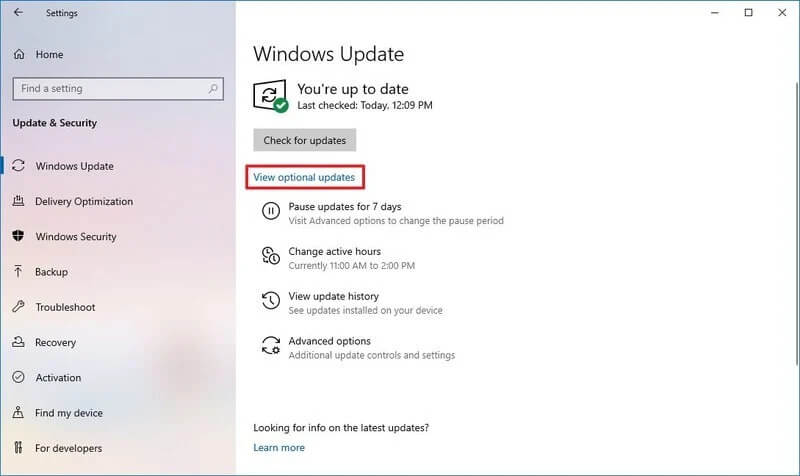
Step 3: New update files will be identified and download automatically.
Step 4: After downloading, the software update will be installed automatically.
Method 2: Using Device Manager
Using the Device Manager, the selected driver can be manually updated by the users. The steps to perform the update are as follows.
Step 1: Search and locate the ‘Device Manager’ from the start menu.
Step 2: Select and right-click on the device that should be updated from the list of available devices.
Step 3: Select the ‘Update Driver’ option.
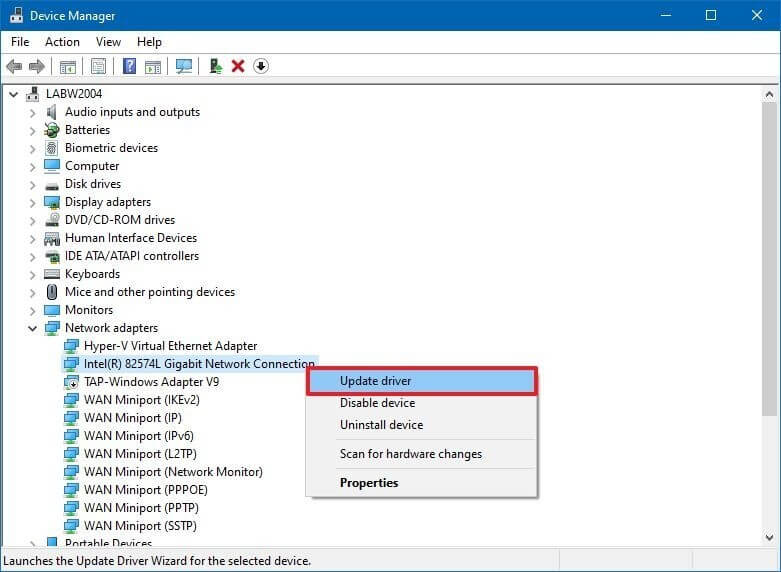
Step 4: In the dialog box opened, select ‘Search automatically for updated driver software’ option.
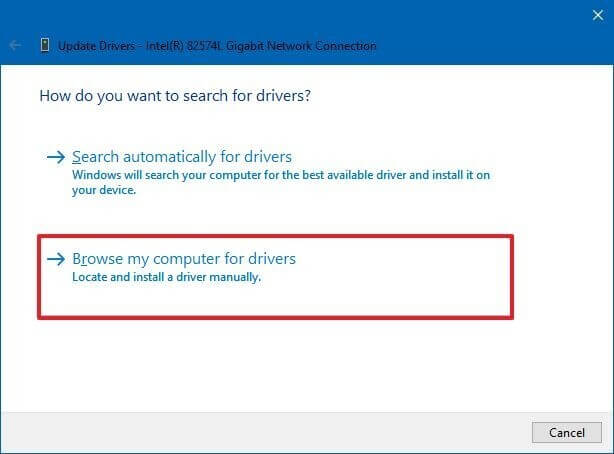
The device manager will now download and install the latest update of the driver.
Method 3: Updating from Manufacturers website
This technique is one of the best Windows 10 driver updating methods. Users can obtain the latest genuine and licensed update file for the required driver from the Manufacturer’s Website. Updating from the Manufacturer’s Website is the best and safest way to update a critical Device Driver manually.
Before searching for driver update in manufacturers website, it is advisable to check the current version of the driver that you want to update. This can be done by following steps.
Checking the version of the device driver:
Step 1: Access the ‘Device Manager’ from the start menu.
Step 2: Select and right-click on the driver you wish to update.
Step 3: Choose the properties option.
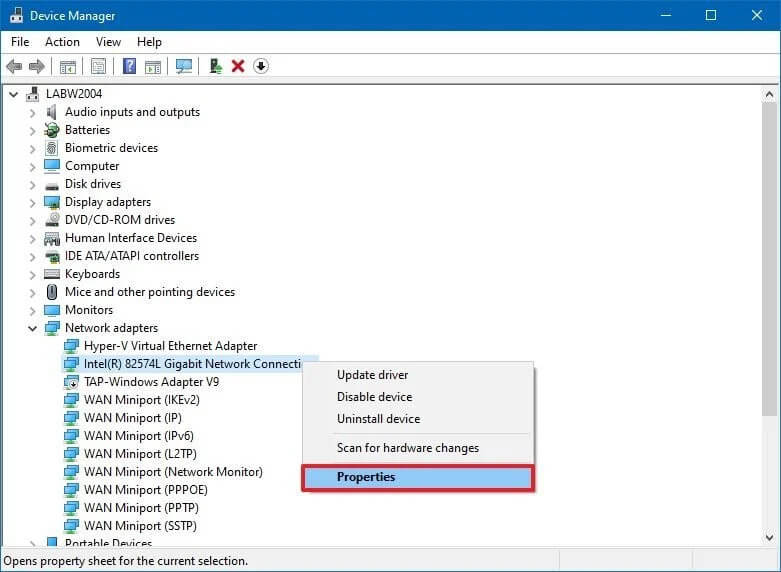
Step 4: Select the drive properties to view the current version of the driver installed.
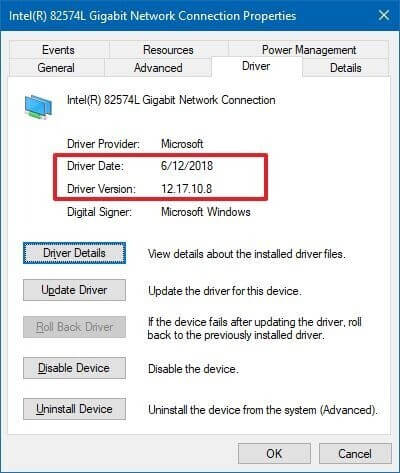
Steps to download an update from the website
Step 1: Visit the manufacturer’s website through the desktop browser.
Step 2: Search for your computer model on the driver-download page.
Step 3: Locate the appropriate update for the Device Driver that you want to update.
Step 4: Download the relevant update for the driver.
Step 5: Open device manager from the start menu.
Step 6: Select the device that you want to update from the list of devices.
Step 7: Right-click on the device icon and select the ‘Update Driver’ option.
Step 8: Choose ‘Browse my computer for driver software’ option.
Step 9: Select the downloaded update file from the computer and proceed with the installation.
Summing Up
Gaining basic knowledge about device drivers is necessary for using it effectively. This article explains the details of the device drivers along with the different means to update the driver manually.
Apart from the manual method for updating drivers, the best driver updater software for Windows can be used to update the device drivers. Readers will be able to make their device driver updated and with which the flawless performance of the system can be ensured.
References:




